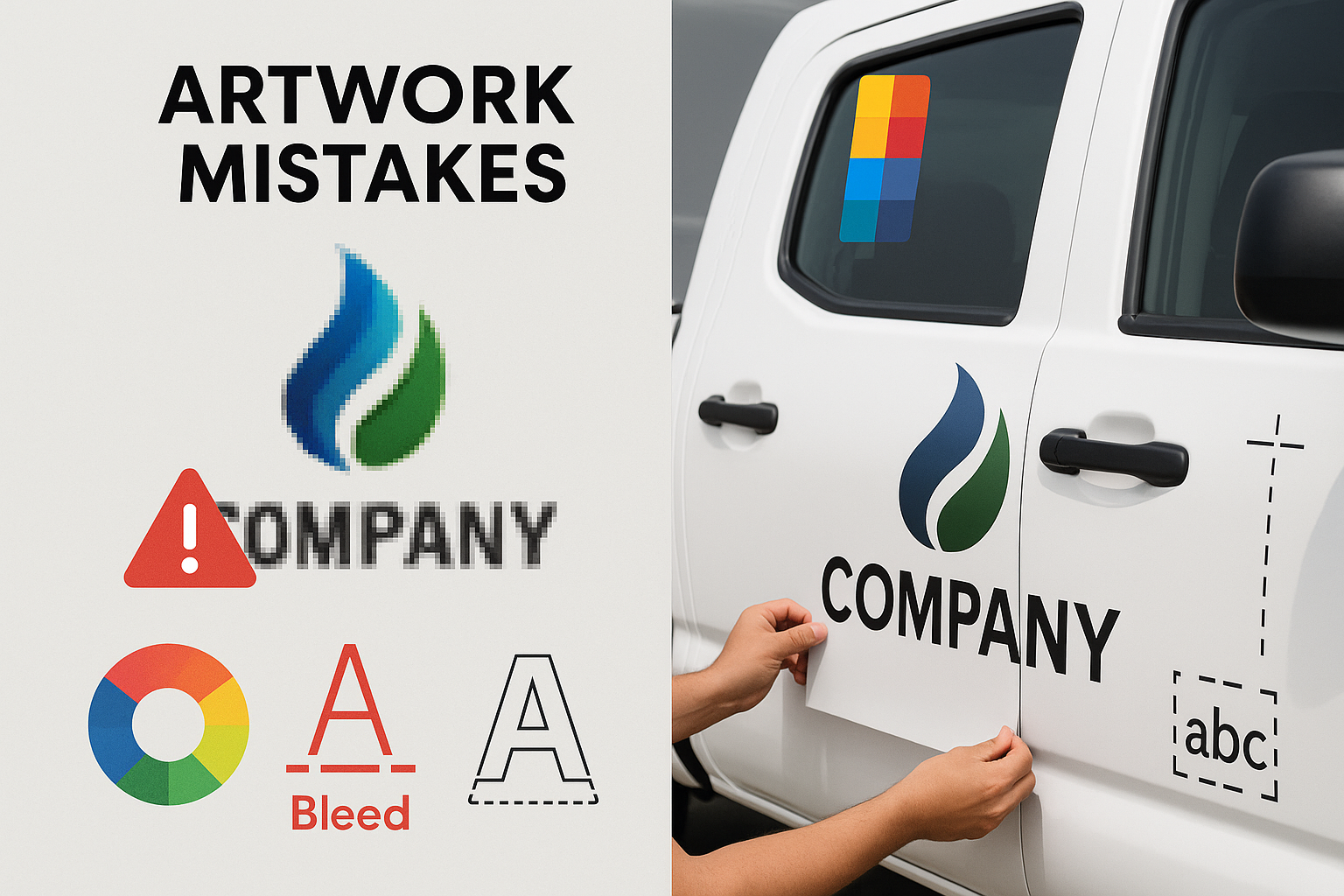
When a file lands in our inbox with pixelated logos or missing fonts, the clock starts ticking—every revision cycle delays your install date. Avoid the most common pitfalls with this quick, print‑shop‑approved guide.
1. Low‑Resolution (Raster) Images
Why it’s a problem: Anything under 150 DPI at full decal size prints blurry.
Fix it fast:
-
Supply vector artwork (AI, EPS, SVG) when possible.
-
If you must send a raster, export at 300 DPI scaled to 100 % of final size.
-
Can’t get there? contact us for help and will see what we can do .
2. Wrong Colour Profile (RGB Instead of CMYK)
Why it’s a problem: Screens use light (RGB); printers use ink (CMYK). Colours shift—fire‑engine red can turn brick.
Fix it fast:
-
Convert files to CMYK and soft‑proof before sending.
-
Provide Pantone® codes for critical brand colours so we can match them on our Oracal/Orajet media.
3. No Bleed, Trim or Cut Path
Why it’s a problem: Vinyl cutters need a clear kiss‑cut path, and printers need bleed so you don’t get white edges.
Fix it fast:
-
Add ⅛‑inch (3 mm) bleed on all sides.
-
Create a separate spot‑colour stroke named “CUT” (0.25 pt) for the knife line.
-
Keep type and logos at least ¼‑inch inside the trim for safety.
4. Missing or Unlicensed Fonts
Why it’s a problem: If we don’t have the font, software swaps it—goodbye brand consistency.
Fix it fast:
-
Outline (convert to curves) or embed all fonts.
-
Verify commercial licensing; we can’t legally print pirated typefaces.
5. Flattened Layers & Hidden Transparency
Why it’s a problem: White backgrounds or ghost boxes appear when transparencies don’t translate to RIP software.
Fix it fast:
-
Keep vectors layered; expand transparent effects.
-
Supply a layered PDF/X‑4 or native Illustrator file so we can spot issues quickly.
Need Help?
Email your artwork to info@xtremedigitalgraphix.com, Let us know the size and quantity you need and will get back to you .




Leave a comment (all fields required)